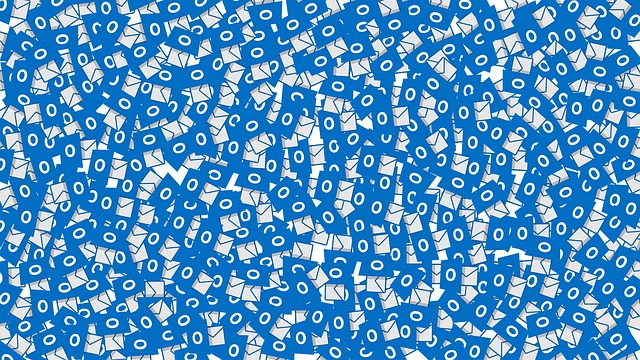A corrupt PST file can cause significant problems for your Outlook email, including random crashes, incomplete emails or contact lists, or a complete inability to start. To avoid the frustration of dealing with a corrupted PST file, it is important to understand what causes these issues and how you can prevent them from happening in the first place.
A corrupted PST (Personal Storage Table) file can be a major headache for any Outlook user. It can result in lost emails, contacts and other data, as well as cause performance issues when trying to access the file. So, what causes a corrupt PST file and how can you avoid it?
Common Causes:
The most common cause of a corrupted PST file is an unexpected shutdown while the file was being accessed or modified. It can also happen if you try to access a corrupt PST file over a network, or if you’re PC experiences a hardware malfunction while Outlook is open. Additionally, viruses and malware can sometimes cause corruption in your Outlook data files as well.
There are various reasons why PST files become corrupted, with some of the most common being the following?
- Software or hardware failure: An unexpected crash due to a power outage or hardware malfunction can lead to the corruption of the PST file.
- Over-sized File: Microsoft has set an upper limit on the size of PST files; if this is exceeded then corruption is likely.
- Virus Attack: If your computer is infected with a virus, it can cause damage to the PST file.
- Improper Shutdown: If Outlook is not shut down properly, it can lead to the corruption of its associated PST file.
Ways To Avoid Corrupting Your PST File:
To avoid having to deal with a corrupted PST file, make sure that you always close Outlook properly before turning off your computer. Also, it’s important that you run regular scans for viruses and malware on your system to ensure that your data remains safe. Additionally, backing up regularly will save you from having to start from scratch if something goes wrong. Finally, make sure that you’re not accessing or modifying your PST file over a network, as this can increase the risk of corruption.
To prevent PST file corruption, there are several steps you can take:
- Use an Antivirus Program: Install and regularly update an antivirus program that is designed specifically for Outlook. This will help protect against malicious viruses that could potentially corrupt the PST file.
- Regularly Backup You’re Files: Regularly back up your data and store it in a secure location so that if something does happen to your original files, you can easily restore them from the backup copy.
- Regularly Compact Your PST Files: Use the ‘Compact Now’ feature in Outlook to reduce the size of your PST files, as this can help prevent them from becoming overly large and thus vulnerable to corruption.
- Limit File Size: Set a practical file size limits for incoming mail so that your PST file does not become too big or bloated.
Conclusion:
A corrupted PST file can be a major headache for Outlook users, potentially leading to the loss of important emails and contacts. By understanding what causes these problems and taking preventive measures, you can avoid having to deal with a corrupted PST file in the future.
By taking these steps, you can help ensure that your PST files are safe and secure, reducing the risk of corruption and ensuring that data is easily retrievable if something goes wrong. Regular backups, antivirus protection, compaction and limiting file sizes are all essential measures to take when maintaining healthy Outlook data.
Corrupt PST files can be extremely frustrating and difficult to deal with, but by being aware of the causes and taking steps to prevent them from happening, you can save yourself time and headaches in the future. With a little bit of effort now, you can ensure that your Outlook data remains safe and accessible for years to come.
Read Also: Room Booking System: The Basics